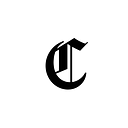How to Connect Trust Wallet to Binance Smart Chain and Interact With dApps
The Binance Smart Chain (BSC) is rife with cryptocurrencies, projects, and decentralized applications tailored to meet the needs of a large number of users. Several cryptocurrency wallets can interact with BSC, and Trust Wallet is one of the best and easy-to-use wallet options available on mobile.
Trust Wallet does not require users to go through any registration process to use the app. It is available on Android and iOS, and it allows users to interact with their favorite cryptocurrencies, DeFi projects, and NFTs all from one interface on Trust Wallet. The crypto wallet supports other blockchains apart from Binance Smart Chain, with options to switch to Ethereum, Thundercore, Fantom, Cosmos, and IoTeX, amongst others.
https://twitter.com/TrustWallet/status/1450126771261743104?t=biQtNDtyACP8N-E2kTf2RA&s=19
You can also buy crypto directly from a third-party provider with your credit/debit card on Trust Wallet.
Source: Binance Academy.
To connect Trust Wallet to and interact with the Binance Smart Chain, you first need to create a multi-chain wallet on Trust Wallet.
Creating a Wallet
To download the Trust Wallet mobile app, first, log on to the Trust Wallet website and choose your preferred operating system, iOS or Android. Clicking on any option will open the Store app on your device, App Store for iOS, and Play Store for Android. You could also choose to launch the App Store or Play Store and search for Trust Wallet. Then, click on download and install.
Once the download is complete, launch the app. On the interface, click on ‘Create a new Wallet,’ which opens up to another interface where you will be asked to backup your wallet. Clicking on ‘continue’ will reveal a 12-word arrangement called a seed phrase that allows you to recover your wallet if lost or deleted.
Write these words down, click on ‘continue’ and arrange the words in the correct order to proceed. The following prompt reveals that the creation of the wallet was successful.
Interacting with the Wallet Interface
When you have successfully set up your wallet, the next step is to familiarize yourself with the interface. To add tokens of your choice, click on the icon in the top right corner, search through the options and turn on the desired token. You can also buy cryptocurrencies from the wallet homepage. BNB on Binance Smart Chain automatically appears on the wallet homepage.
Security is essential, so click on the Settings icon and add more layers of security like a passcode and biometric login option to your wallet. You will be required to type in the passcode/biometric verification to access your wallet, approve transactions, and view the seed phrase.
Connecting to the Binance Smart Chain
Trust Wallet is compatible with a variety of blockchains but is set to Ethereum by default. The multi-chain nature of the wallet ensures that when sending or receiving any particular cryptocurrency, the address automatically matches the token blockchain.
To connect with and use the Binance Smart Chain, you need to possess some amount of BNB on BSC to pay for transaction fees. For every transaction you approve on the wallet, the BSC network will charge a gas fee to process it. You can buy BNB through the third-party provider on the wallet homepage or exchanges like Binance.
If you buy BNB on an exchange, you need to send it over to the Trust Wallet. Click on the ‘Smart Chain’ option on the homepage, click on the Receive icon and copy the wallet address. BSC addresses on Trust Wallet are the same as the Ethereum address. After copying the address, proceed to the exchange where you own some BNB and begin the withdrawal.
If you are withdrawing from Binance, paste the copied address, and select BEP20 network if the automatic matching fails. If the transaction is confirmed, you will have successfully deposited BNB on Smart Chain in the Trust Wallet app. Now, you can proceed to explore dApps, buy other tokens, play games and collect NFTs on your favorite platforms.
Interacting with the Binance Smart Chain Ecosystem from Trust Wallet
Trust Wallet’s smooth interface and dApp browser allow users to interact with their favorite DeFi applications, games, and marketplaces and seamlessly connect to their wallets.
To swap one token for another on a decentralized exchange, for instance, first, click on the Browser icon and type in the desired website. On the dApp browser interface, you will find options for popular dApps. Click on Pancakeswap, for instance.
A popup immediately indicates that the dApp Pancakeswap wants to connect to your wallet. You will need to approve the connection to interact with Pancakeswap.
Trust Wallet automatically matches the BSC network when you open Pancakeswap, but some dApps may not match automatically. Click on the Ethereum icon at the top right corner of the screen and select the corresponding network you want to interact with before carrying out any transaction. You can proceed to swap your favorite tokens, provide liquidity or buy NFTs on Pancakeswap.
The procedure is more or less the same when interacting with any other decentralized application on Trust Wallet.
Precautions
You should log your wallet out of any dApp after every session. DApps are targets for hackers who seek to steal tokens from wallets, so you shouldn’t leave your wallets connected to any application. Click on the Wallet icon at the top right of the Pancakeswap homepage, and hit the log out button to disconnect your wallet and end the session.
Some mischievous dApps request permission to do more than view your balance activity or demand approval for transactions. These applications can access your tokens if you connect your wallet to them. Read the prompts carefully and only connect your wallet to trusted sites to prevent loss of funds.
https://twitter.com/TrustWallet/status/1437453520257626113?t=blcgu9mpa0bKK6_LDfWxvw&s=19
If you want a great experience while interacting with the Binance Smart Chain, Trust Wallet is a great option. You can connect to the blockchain automatically and use your favorite dApps to perform transactions seamlessly.