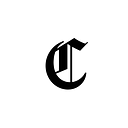How To: Use Trading View To Analyze Cryptocurrencies
Using a price chart to monitor cryptocurrency sometimes seems difficult, especially for newbies on the trading platform. To help you out, in this article we’ll go over how you can analyze different using TradingView.
What is TradingView?
TradingView is a well-secured online platform that represents price charts for almost everything.
One of the most amazing features of TradingView is that their prices, which are represented with signals, are updated in real-time per second. This enables users to view accurate information on any cryptocurrency or commodity they are analyzing with TradingView.
After creating your TradingView account, you’ll probably be wondering what to do next…
How to set up TradingView
When your account has been successfully created as a personal account, you will be given a default chart template which we recommend you save and start using before making certain changes to suit your needs.
As a newbie, you will be introduced to the pro version of TradingView; this paid version has more advanced tools for critical analysis of any commodity.
When you are done selecting your default template, you can start customizing the settings and price charts. TradingView has several tools that you can use to uniquely customize how you want your price charts to look. For instance — you can use lines, candles, or even bars to represent the price charts.
https://mobile.twitter.com/tradingview/status/1466116287491358721
To modify some of these settings, use the special tools in the top left corner of your dashboard. You can also set up the time frame for your charts. Your timing can be something like 1 second, 1 day, 1 week, 1 month, etc.
To modify some of the basic settings in this platform, you can right-click on the main body of the TradingView chart platform as shown in the image below or you can click on the “Settings icon” which is located at the top right corner.
To get to the image below, you must first log in to your account (even if you’re on the 30-day free trial plan). In your TradingView dashboard area, click on the “settings icon” to change the view and resolution of your account (customization). The “auto” shown in the image means that your dashboard area will fit the screen of any device you’re using.
Image credit: TradingView.com
If you are new to the website, you can start by playing around with your TradingView account dashboard to understand the functions of the tools and how to use them effectively.
While playing around on this platform, you can easily fall back to the previous version by using the “Undo button” on your dashboard.
Unfortunately, some of the tools won’t not be available for you especially if you’re using the platform to view crypto charts. The reason is that crypto doesn’t issue any dividends while some of these tools are integrated, so you must have dividends before they can function.
TradingView Assorted Tools for Analyzing Charts
The TradingView platform we are examining in this guide has several tools which help in the technical analysis of different commodities. You can equally draw your candles or lines manually, or you can use their default settings.
The image below was taken from the tools on the Tradingview dashboard which you can use to analyze your assets. For example — the “cross lines” help you to track both horizontally and vertically of any chart historical graphs.
Image credit: TradingView.com
The image above explains more on how to make use of some of the tools on TradingView. In the top left corner, you will find the drawing tools and other related tools that you can use to further customize your analysis dashboard.
The drawing tools enable you to draw certain objects on your interface; these objects can help you to target certain growth or decrease in your dashboard signal lines.
TradingView Indicators
In the TradingView user account, “Indicators” are usually located at the top of your screen. The platform comes with built-in indicators which you can use to set up a few charts. If you’re familiar with the environment, you can customize the indicators to extract some features that you never imagined that the platform has. Did you know that you can view the source code of a particular indicator?
When you have selected your chart options, such as using candles, lines, etc. to represent any charts in your account, the image below is how your analysis will look. The below image makes use of candle view settings.
Image credit: TradingView.com
These indicators have lots of public libraries from which you can select the best that suits your needs. You can also create your custom library by using the available tools in the platform.
Other Advanced TradingView Features
This platform isn’t just for viewing price charts of commodities; here are some of the advanced features:
TradingView Crypto Screener
The TradingView crypto screener helps you to select cryptocurrencies and analyze them using the price chart tools available on the platform. This crypto screener tool first gives you the cryptocurrencies that TradingView offers and then it enables you to filter all of them using several metrics.
This crypto screener tool allows you to watch several indicators; it also helps you to check if the cryptocurrency has good momentum. This tool helps traders who make use of TradingView to gain an in-depth insight into any cryptocurrency they want to analyze.
The image below is what the crypto screener tool looks like while analyzing or comparing cryptocurrencies.
Image credit: TradingView.com
TradingView Watchlist and Alerts
The watchlist tool is located at the top of your dashboard environment. To utilize this tool, all you need to do is to select the crypto you want to monitor and add them to the watchlist.
The watchlist tool enables you to view other pairs that are related to the crypto you want to add to your watchlist.
Image credit: TradingView.com
https://twitter.com/tradingview/status/1356644489834684416
News and Calendar
Here you can find news with the specific date of the asset you’re analyzing. This tool is very important for trend traders who make their next steps based on the current news trend about the cryptocurrency they are dealing with.
Unfortunately, the news displayed here isn’t filtered well and you may end up seeing news about cryptocurrencies that you didn’t actually add to your watchlist.
Image credit: TradingView.com
Next to the news section, you will find the “hotlist” which contains the calendar. This calendar gives users info about the cryptocurrency statistics and the time they were published.
Analyzing TradingView Paid Plans
To further utilize other advanced tools in TradingView, you have to upgrade to their paid plan. Their pro plan, which is the cheapest, starts from $14.95 per month.
All the three pro plans have a 30-day free trial. So, even if you are new to the platform, you can use those free trial days to master the platform and effectively use it for your asset price chart.
Image credit: TradingView.com
Risk of using TradingView
- When you enroll in a training course with a rated member, you may end up losing the little profit you’re supposed to make from your investment.
- While using TradingView GUI, don’t ever trade popular ideas with your real money.
- Avoid being carried away with the signals in the chat, hoping to win big.
Benefits of using TradingView
- The platform is like a guide, so you’ll never trade alone.
- It comes with the best HTML5 charts.
- It has server-side alerts.
With TradingView, you can analyze all the coins you intend to trade before investing in them. The news and calendar tool helps you to stay updated with all the current trends concerning the crypto you want to trade on.